- 绿色版查看
- 绿色版查看
- 绿色版查看
- 绿色版查看
- 绿色版查看
windows下的安装非常简单,直接安装可执行程序即可。当你选择安装各类语言之时,则需要一个稍微耗时的等待操作,比如下图中所示的信息:
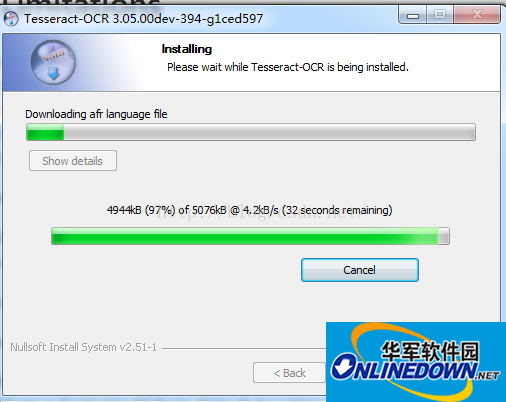
tesseract-ocr中文版安装使用教程:
下载完后进行安装,默认情况下安装程序会给你配置系统环境变量,以指向安装目录(之后可以通过DOS界面在任意目录运行tesseract)。安装完成后目录如下:
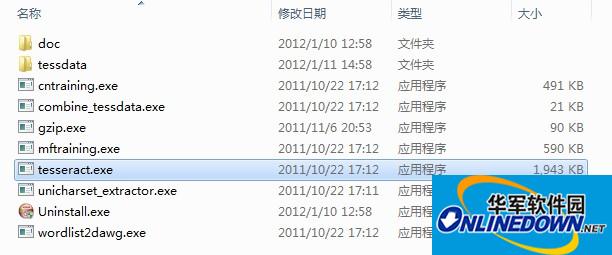
附录:
tessdata 目录存放的是语言字库文件,和在命令行界面中可能用到的参数所对应的文件. 这个安装程序默认包含了英文字库。
使用Tessract-OCR引擎识别验证码
打开DOS界面,输入tesseract:
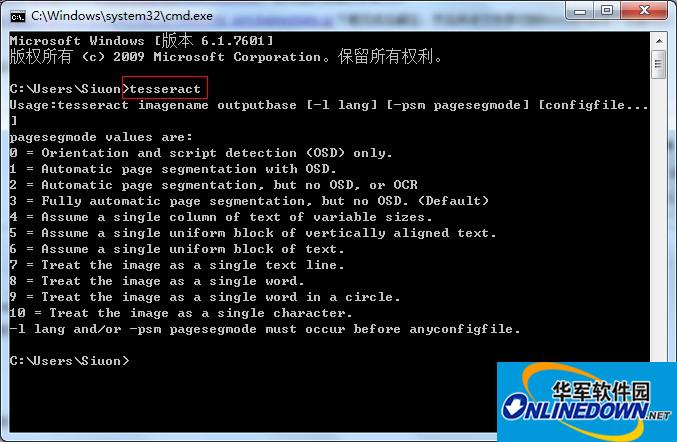
如果出现如上输出,表示安装正常。
我准备了一张验证码code.jpg放在D盘根目录下 ,上图:
,上图:
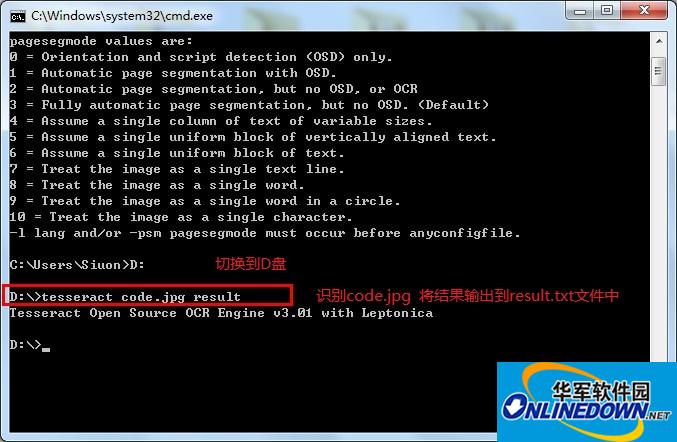
结果为:
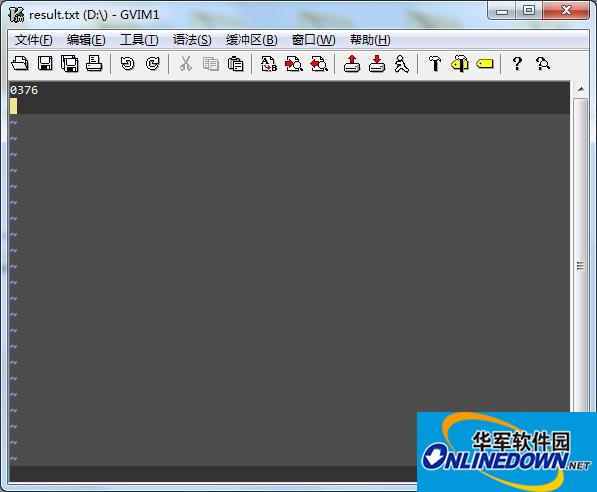
附录:
Usage:tesseract imagename outputbase [-l lang] [-psm pagesegmode] [configfile...]
pagesegmode values are:
0 = Orientation and script detection (OSD) only.
1 = Automatic page segmentation with OSD.
2 = Automatic page segmentation, but no OSD, or OCR
3 = Fully automatic page segmentation, but no OSD. (Default)
4 = Assume a single column of text of variable sizes.
5 = Assume a single uniform block of vertically aligned text.
6 = Assume a single uniform block of text.
7 = Treat the image as a single text line.
8 = Treat the image as a single word.
9 = Treat the image as a single word in a circle.
10 = Treat the image as a single character.
-l lang and/or -psm pagesegmode must occur before anyconfigfile.
tesseract imagename outputbase [-l lang] [-psm pagesegmode] [configfile...]
tesseract 图片名 输出文件名 -l 字库文件 -psm pagesegmode 配置文件
例如:
tesseract code.jpg result -l chi_sim -psm 7 nobatch
-l chi_sim 表示用简体中文字库(需要下载中文字库文件,解压后,存放到tessdata目录下去,字库文件扩展名为 .raineddata 简体中文字库文件名为: chi_sim.traineddata)
-psm 7 表示告诉tesseract code.jpg图片是一行文本 这个参数可以减少识别错误率. 默认为 3
configfile 参数值为tessdataconfigs 和 tessdatatessconfigs 目录下的文件名






































有用
有用
有用